Two ways to organize 'my tasks' in Asana
Don't become overwhelmed by your to do list
The 'My tasks' section of Asana can be easily a burden if not organised properly. Red dates all over the place, missing any structure and new tasks keep piling up. You're destined to be lost without a proper structure. Let's have a look at tw possible ways of structuring this personal to-do list.
1. The Asana way
Before we cut to the chase, I need to explain how Asana has set up the My Tasks compartment. There are already several sections premade for you when you first go to the My Tasks list:
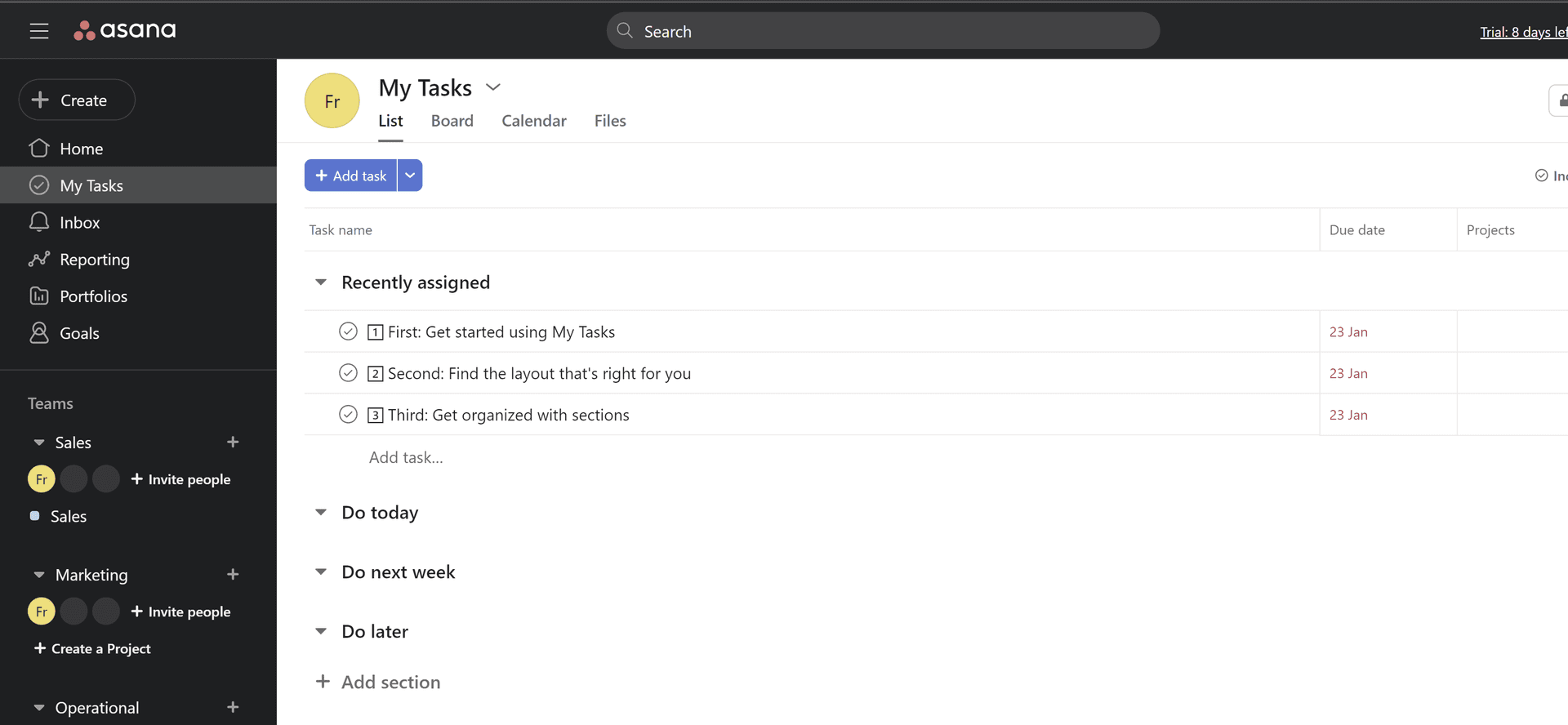
The first section called ‘recently assigned’ is a special one. You can modify the name of that section, but not the function of it. All tasks that are assigned to you, whether that is by yourself or by someone else, will first show up in that section. That is Asana’s way of showing you that there are new items on the list that you need to schedule for yourself. Why?
Each task hopefully comes with a deadline. Planning based solely upon the deadline might lead to problems. You want these tasks to be finished before the deadline and not just be reminded of it on the day of the deadline itself. So you need to plan it accordingly.
And this is where the other sections come into play. By default, Asana gives you:
- Do today
- Do next week
- Do later
It’s up to you to move tasks from the recently assigned section into one of these. Of course you are free to change the names of those sections and even add more in case you need that.
Moving tasks through sections
Manually
If you hover over the tasks, then you will see some arrows popping up onto the task. Click on those arrows and you will see an option to move the task into another section.
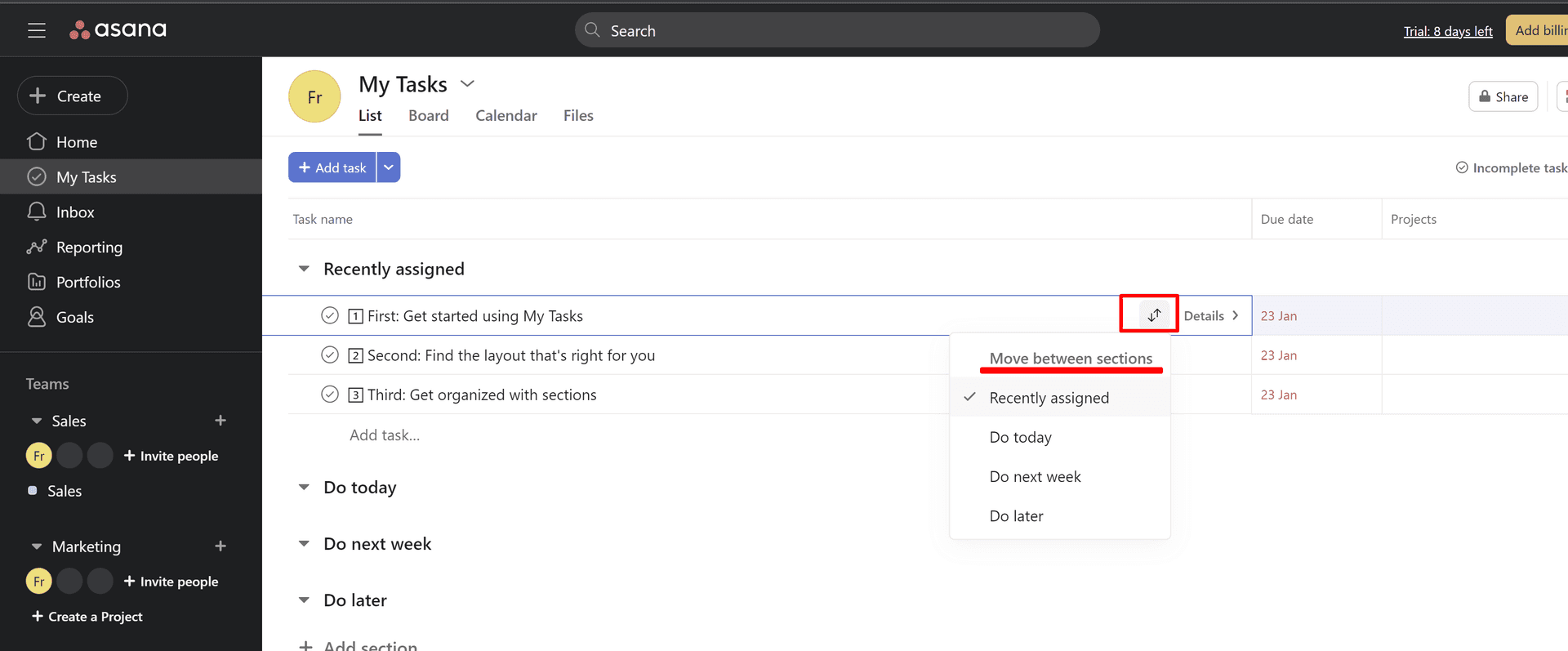
Automatically
There is also an automatic way to move tasks through sections of ‘my tasks’. For that, you need to make use of rules. One example of a rule could be: if the due date is approaching in one week, then move that task to the section ‘do next week’.
To set up a rule, click on the … next to the section name and select ‘add rule to section’.
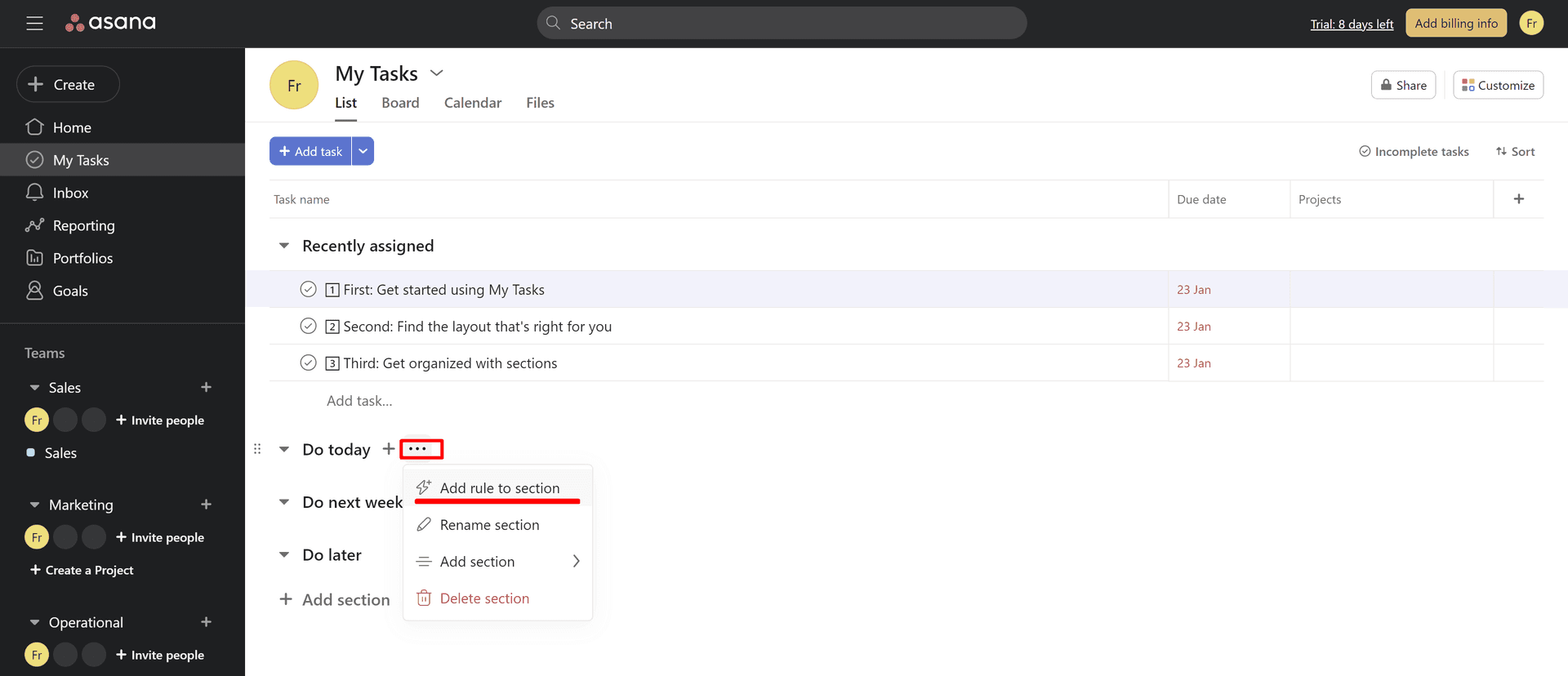
Next up, Asana will already propose a trigger which we don’t want to use, so you can go ahead and delete that trigger. Instead, we will choose a new one. Scroll down to task timing and select ‘due date is approaching’
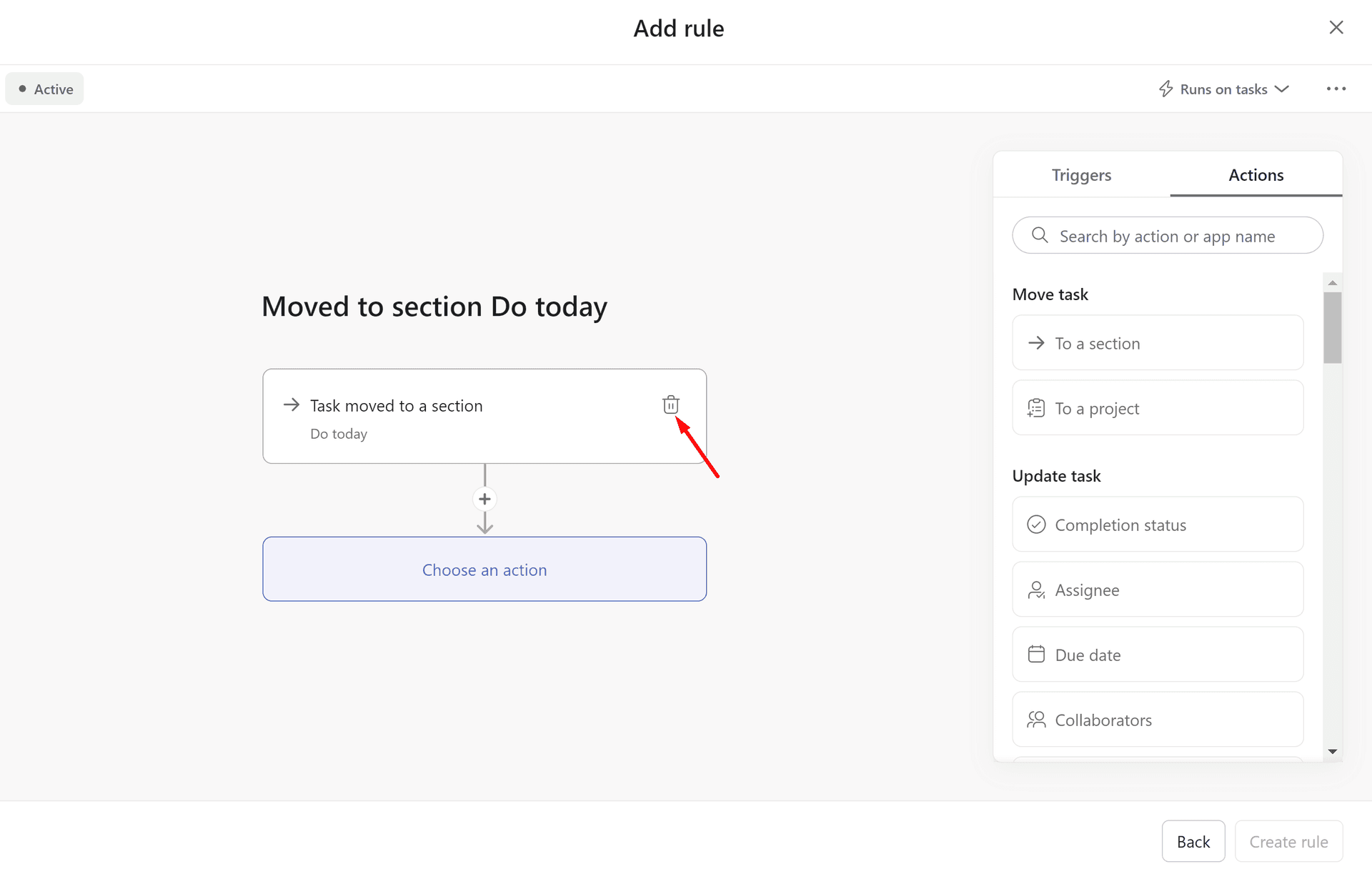
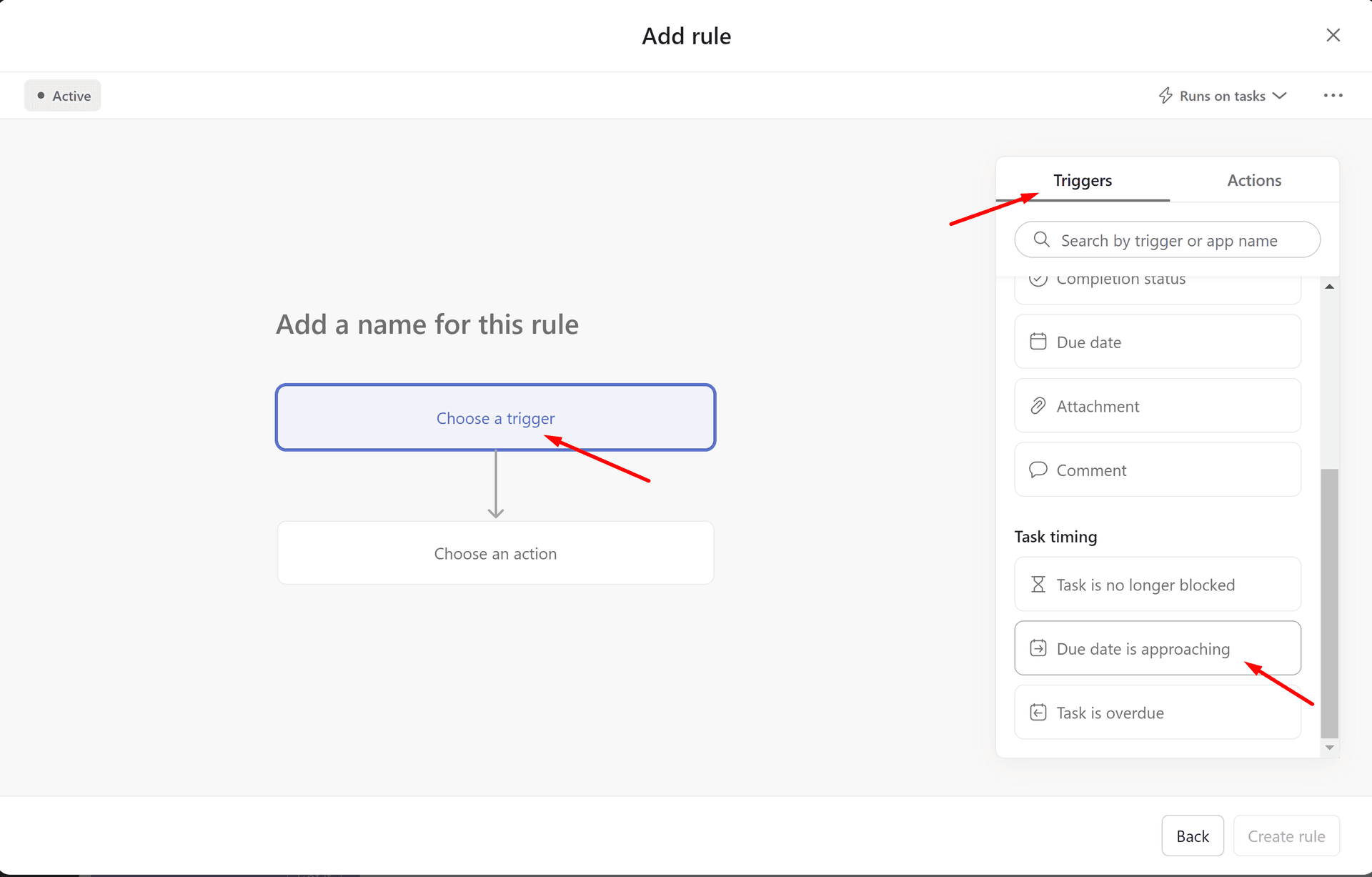
Choose the option ‘due today’ and add the action ‘move to section’ and select the section ‘do today’. Then click on create rule.
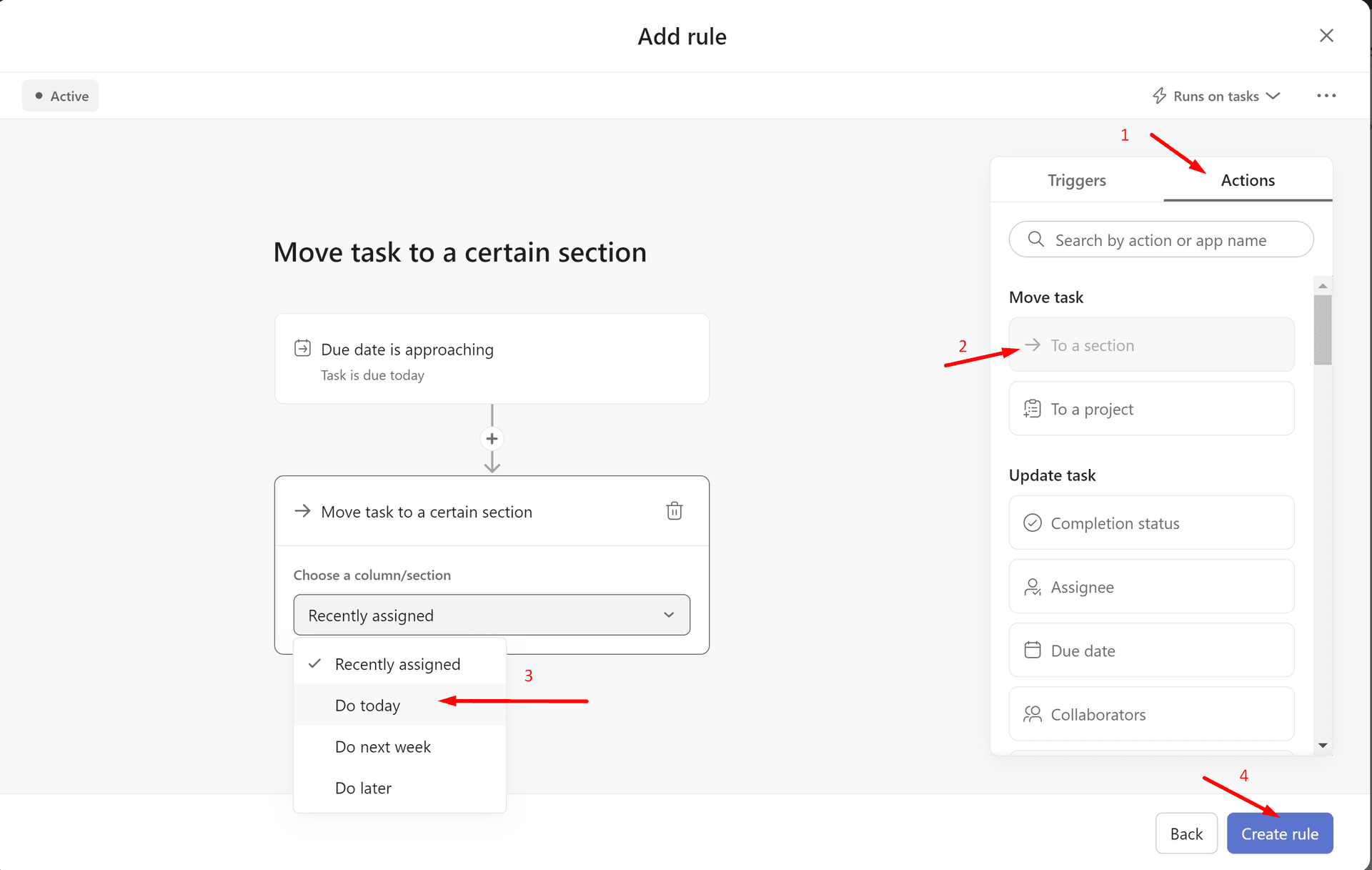
Asana will update your tasks list every night and move the tasks that are due today to this section that you have appointed. You can repeat this process for all the other sections as well.
You will see a lightning symbol next to the section header, pointing out that there is a rule used for this section:
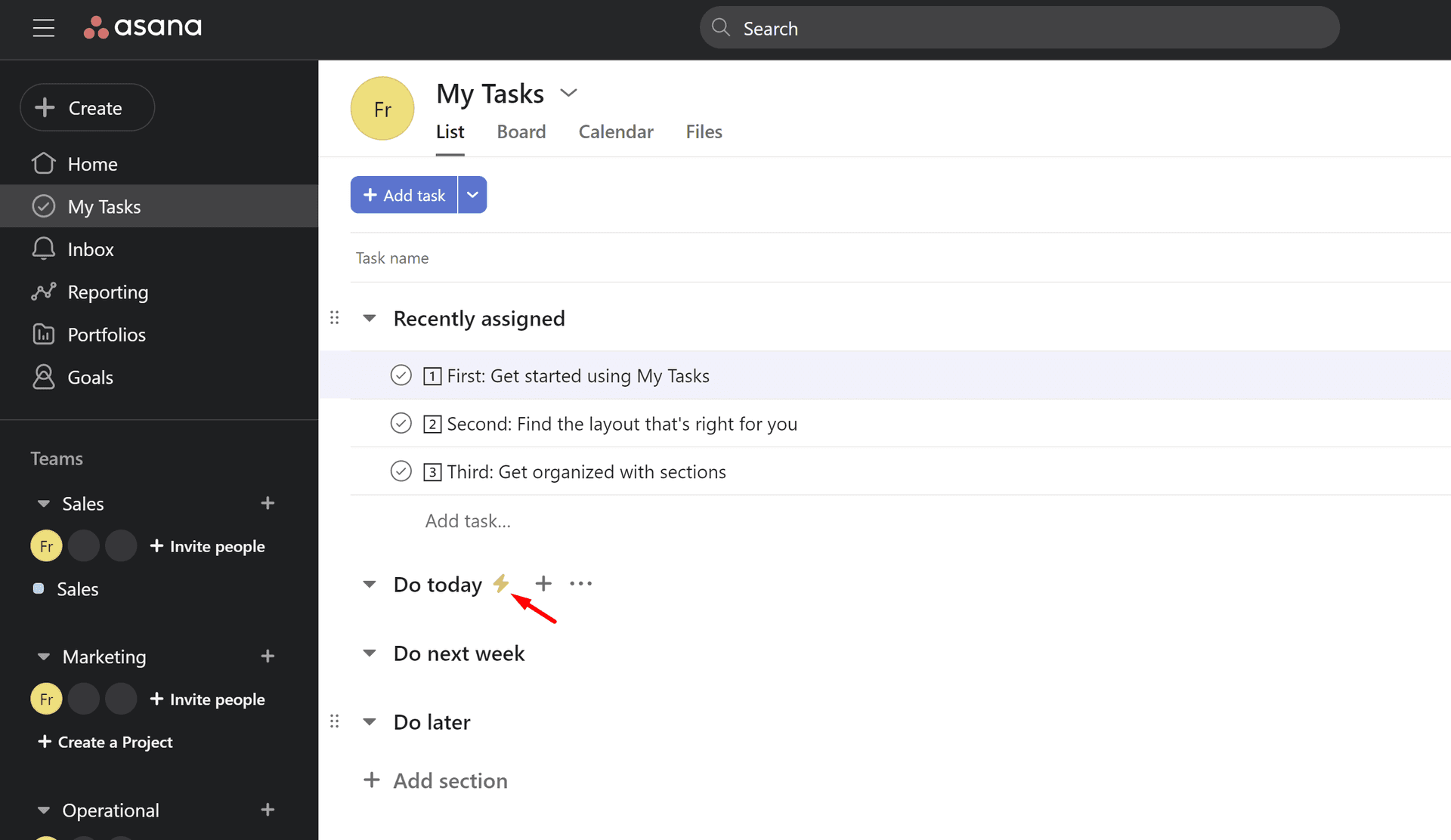
This is the first method of using the ‘my tasks’ list. I call it the Asana way. This Asana way is mainly based upon the due date. However, it might be that you need more parameters to make a good schedule and overview of your tasks.
Here are 3 important parameters that you might consider as well:
- Due date
- Priority
- Duration
2. The other way
So, let’s look at another way to organize your ‘my tasks’ list. Instead of organizing tasks based upon deadlines, let’s organize them by priority. I would suggest 4 different priorities and thus 4 sections:
- ASAP
- High
- Medium
- Low
Each task that comes into your recently assigned section, you will give a priority and based upon that priority, it will go into the matching section. But what about the due dates? No worry, we'll solve this too. First, we want to sort all of our sections based upon due dates (also if you are using the Asana way). You can do this by clicking on the sort button in the upper right corner. Select due date and then select sort within sections.
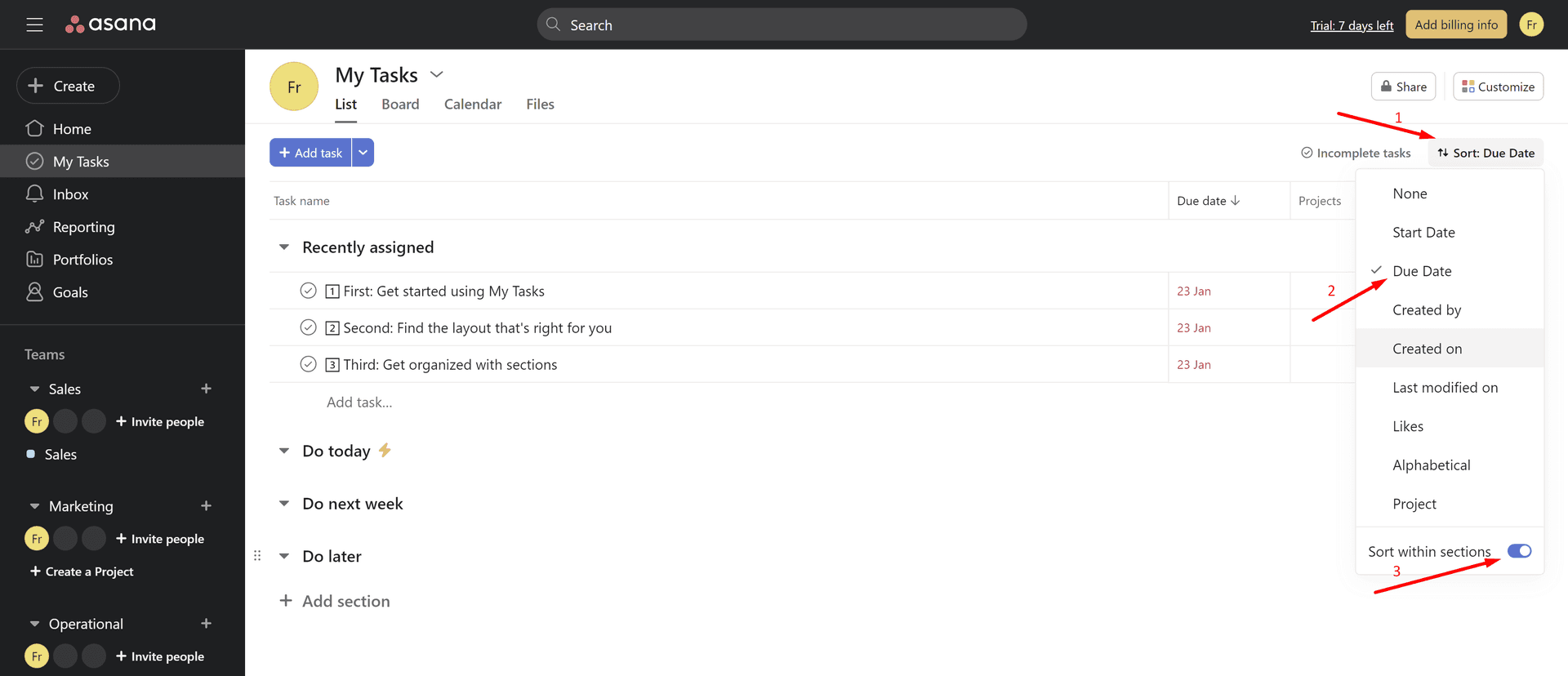
Here too, some rules can be set up to automatically move tasks from one section to the other. I want tasks that have an approaching due date to move up to the sections high (3 days before due date) and ASAP (due date today). We can do that with the same rules as explained above in the Asana Way. Just add a rule for each section when the due date is approaching.
Using tags or custom fields to label your tasks
Even though there are now sections that show the priority of the tasks, it is advised to use priority tags to label your tasks. You will soon see medium priority tasks move up through the sections to ‘high’ and ‘ASAP’ and they might still be inferior to tasks in that same section which have a label 'high'.
Next to that, add another label with the duration of the tasks, for example:
- 5’
- 15’
- 30’
- 1h
- 2h
In this way, it will give you an idea which task is best suited to tackle at any moment. When you have a big focus time block scheduled in your agenda, then you might want to check all tasks that are taking longer. If you don’t have that much time, choose the tasks that are labelled 15’ or less.
Use the sort button to select the label that you want to see.
In this example, I've chosen to use custom fields, but you can achieve the same thing using tags. You can find the tag option if you click on a task and press tab+T
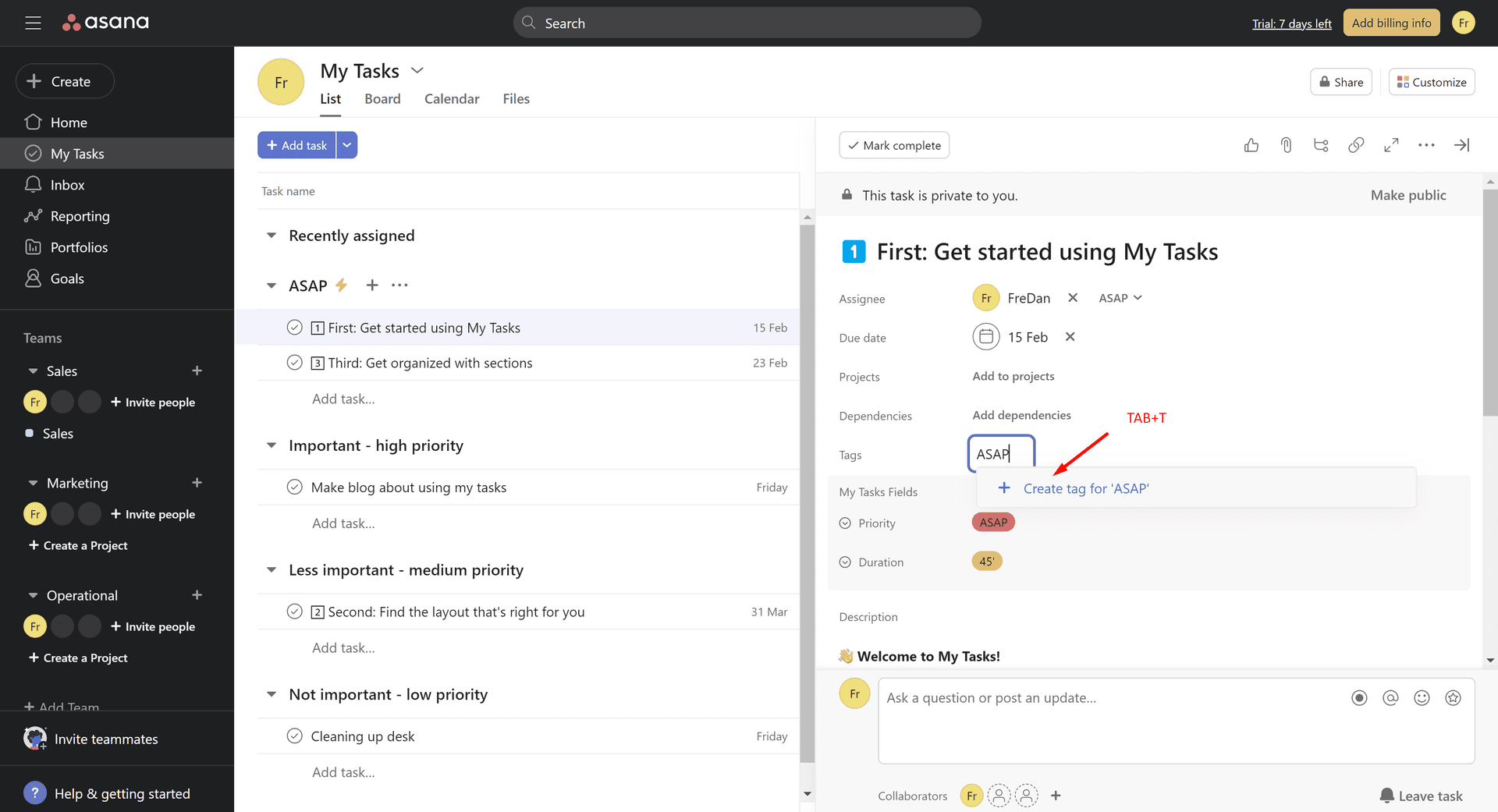
Setting up Asana this way will lead you to a structured to do list that will make sense to you and that allows you to plan on a short notice like a day and even for longer periods to come like a week or a month.
Using the second method of organizing your tasks list, it might end looking like:
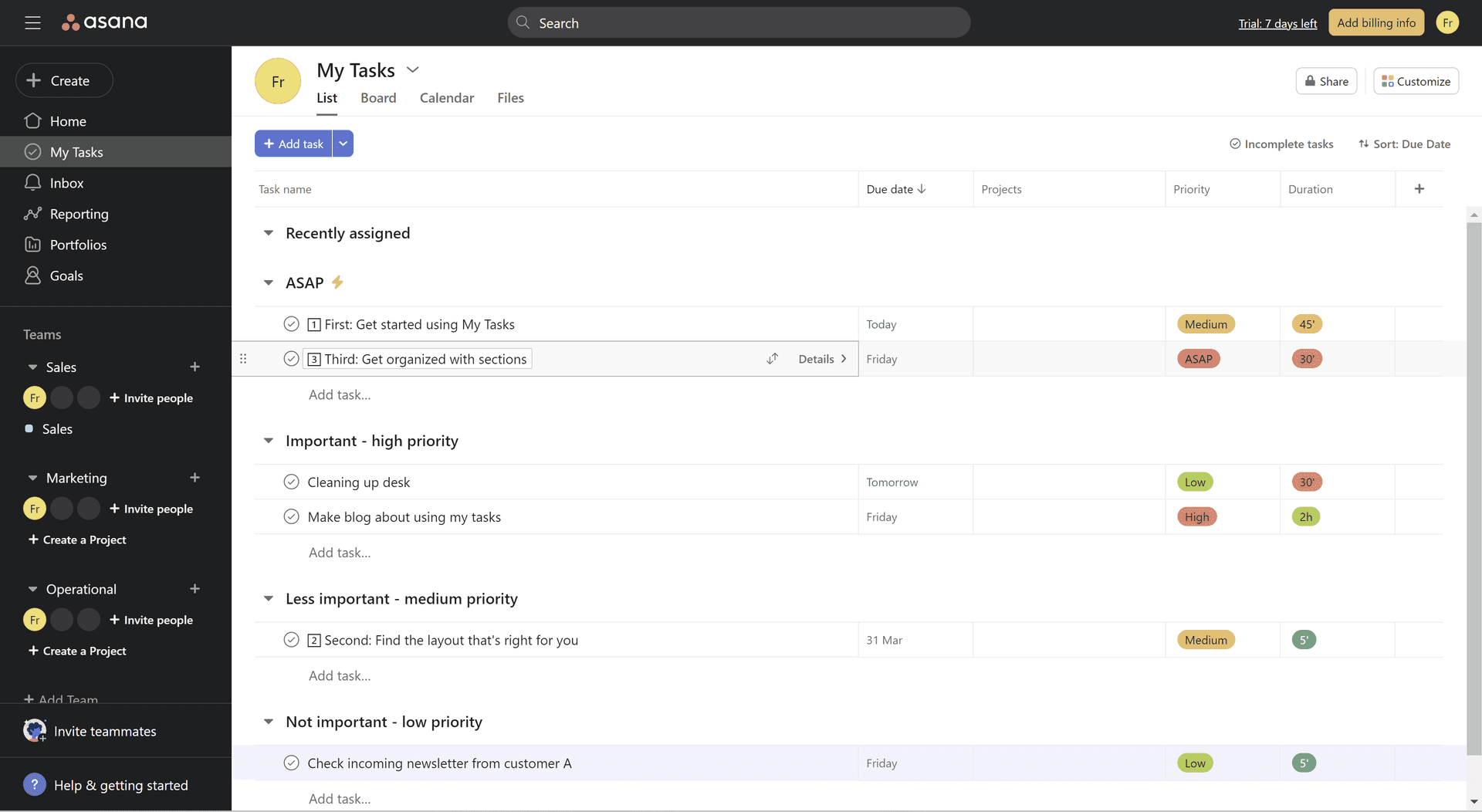
In this case, there is a medium priority task that went up into the ASAP, because the due date is today. There is a low priority task in the high section because the deadline is due tomorrow, making it more important and moving up the ranks.
Think about what makes a task for you change priority and use that to organize the sections. Add rules to create automatic movement of those tasks in the different sections.
With these two ways of organizing tasks in Asana it is possible to stay on top of things. Succes!
Need some help in setting up your own Asana for your business? I use Asana to set up the operational flow(s) and help translate the data into clear and easy to use dashboards. Book your introductory call right here and see how Asana and its dashboards can improve your business too.